* ריחוף עם סמן העכבר מעל קישור יפתח צילום מסך קטן - הקלקה תפתח צילום מסך גדול
ש: מה זה בעצם כיתת כוננות?
ת: כיתת כוננות היא מערכת שו"ב (שליטה ובקרה) משולבת הכוללת ממשק חמ"ל ואפליקציה לניהול אירועים וכוחות ביטחון בשיגרה ובחרום. המערכת אופיינה ופותחה תוך שיתוף פעולה ארוך עם ארבעה רבש"צים של ישובים בעלי נסיון רב בתחום הבטחון ואירועים בטחוניים
ש: למי מיועדת כיתת כוננות?
ת: כיתת כוננות מיועדת לישובים, רבש"צים, קבט"ים וארגונים. כל גוף המנהל כוחות ביטחון בשגרה ובאירועים ימצא את המערכת יעילה ושימושית
ש: מה עם הפרטיות שלי?
ת: מודל ההפעלה של "כיתת כוננות" אינו מתבסס על איסוף ו/או מכירת פרטי משתמשים לגורם שלישי. "כיתת כוננות" אינה מעבירה שום מידע אישי לאף גורם שלישי!
ש: למה האפליקציה צריכה את ההרשאות?
ת: המערכת "כיתת כוננות" הינה מערכת חירום. בניגוד לאפליקציות אחרות בהן אתה יכול לשלול הרשה מסויימת ובמקרה הצורך להעניק אותה חזרה (לדוגמא: שליחת הודעות קוליות בוואטאפ) במקרה חירום אין זמן להתחיל להעניק הרשאות. לכן ישנן הרשאות מסויימות אשר הינן חובה לתפקוד התקין של המערכת. (פירוט למטה)
בנוסף ישנן הרשאות מסויימות שהמערכת מבקשת אשר למרות שאינן חובה אנו ממליצים מאוד לאשר (זהות/אנשי קשר/טלפון/אכסון)
פירוט ההרשאות

 זהות / אנשי קשר - לא חובה!
זהות / אנשי קשר - לא חובה!
ההרשאה של זהות המכשיר (זהות חשבון האנדרואיד) מעניקה גם גישה לרשימת אנשי הקשר ואינה ניתנת להפרדה. המערכת משתמשת בהרשאה ביחד עם מנגנון הלוגאין (התחברות/כניסה למערכת) של גוגל על מנת לוודא את זהות המכשיר.
מערכת "כיתת כוננות" איננה קוראת את רשימת אנשי הקשר ובהחלט אינה מוכרת או מפיצה או משתמשת בה לצרכים פרסומיים, מסחריים או אחרים. בניגוד לוואטסאפ למשל שהמודל הכלכלי המוצהר שלה זה להשתמש בנתוני המשתמשים, בכלל זה רשימת אנשי הקשר, לצרכי רווח.
 מיקום
מיקום
המערכת הינה מערכת שליטה ובקרה מבוססת מיקום לכן הרשאה זו חיונית לתפקוד המערכת. חשוב לציין כי ככל שהמשתמש לא הצטרף לאירוע פעיל והמשואה שלו כבוייה - מיקומו אינו גלוי. בפרט אם המשתמש בוחר לכבות את הג'י.פי.אס במכשיר הטלפון שלו.
 SMS
SMS
המערכת משתמשת במסרונים על מנת להבטיח כי אירוע חדש יגיע לכל המשתמשים בזמן הקצר ביותר. זהו גיבוי למצב בו למכשיר אין גישה לאינטרנט, למשל כאשר הווי.פי. הביתי נפל/התנתק
הערה: במכשירי אנדרואיד 8.0 ומעלה על מנת להשתמש במסרונים נדרשת גם הרשאה לטלפון (סעיף הבא). ככל הנראה מדובר בבאג של אנדרואיד אך לצערנו כרגע הרשאה זו נדרשת (מידע נוסף: כאן וכאן)
 טלפון - לא חובה!
טלפון - לא חובה!
הרשאה זו מאפשרת לבצע חיוג מהיר מתוך האפליקציה למנהל הקבוצה/חמ"ל ולמשתמשים באירוע. למרות שאינה חובה היא מומלצת.

 אחסון (תמונות/מדיה/קבצים) - לא חובה!
אחסון (תמונות/מדיה/קבצים) - לא חובה!
המערכת שומרת על המכשיר קבצי מפות, שכבות, הודעות קוליות וכו'. באופן רגיל קבצים אלו נשמרים על הזכרון הפנימי של המכשיר ולא על כרטיס הזכרון. אולם במצב בו הזכרון הפנימי מוגבל או נמוך המערכת תשתמש בכרטיס הזכרון על מנת לשמור מידע זה. במקרה זה אי הענקת גישה לכרטיס הזכרון עלולה לגרור תפקוד חסר של המערכת.
 מיקרופון
מיקרופון
המערכת מאפשרת שליחת הודעות קוליות פורצות (ptt) במקרה חירום וכן הודעות קוליות בצ'אט הפנימי. גישה למיקרופון הינה הכרחית למימוש היכולת הזו.
 מידע על שיחות ועל מזהי מכשיר
מידע על שיחות ועל מזהי מכשיר
הרשאה זו מאפשרת למערכת לקרוא את מזהה הטלפון (IMEI) מידע זה הוא חיוני למצב בו המכשיר טלפון אבד ואנו רוצים לחסום את הגישה שלו למערכת.
ש: מתי המיקום שלי גלוי?
ת: מיקומו של משתמש גלוי לחברי הקבוצה שלו בשלושה מקרים בלבד:
- המשתמש הפעיל את משואה
- המשתמש הצטרף לאירוע פעיל - כל עוד האירוע פעיל
- המשתמש לחץ על לחצן מצוקה - כל עוד האירוע פעיל
ש: למה מופיע "בכוננות" בסרגל ההודעות?
ת: המערכת מורכבת מ-2 רכיבים: האפליקציה עצמה ושירות (service) האזנה. ישנם טלפונים הנוטים לכבות שירותי האזנה אם נראה להם כי אינם נחוצים - למשל כאשר האפליקצייה לא נפתחה למשך תקופה ארוכה. המערכת כוללת מספר מרכיבים שנועדו למנוע מין הטלפון לכבות את השירות. אולם עדיין ייתכן כי בטלפונים מסויימים עדיין יהיו בעיות. מצב "הרץ בחזית" זה נועד למנוע. מנסיוננו מצב זה מומלץ לטלפונים בעלי זכרון פנימי נמוך, מכשירי שיאומי/מייזו וכמובן במקרה שהייתה הקפצת תרגול והמשתמש לא קיבל אותה.
ניתן לכבות מצב בטוח זה על ידי כניסה לתפריט באפליקציה > הגדרות > כיבוי "הרץ בחזית".
ש: למה אני מקבל אירועים/התראות באיחור?
ת: על מנת להציג נתוני סוללה משופרים מכשירים מסויימים (כגון: שיאומי/מייזו/הוואווי) נוהגים לסגור בארגסיביות שירותיי האזנה של אפליקציות (שירותיי push)
למכשירי מייזו עקוב אחרי הנחיות היבואן ובסעיף 3 האחרון הוסף את כיתת כוננות
למכשירי שיאומי: עקבו אחר הנחיות היבואן והוסיפו את כיתת כוננות ברשימות האפליקציות המותרות. הנחיות נוספות כאן
למכשירי הוואווי עקוב אחרי סרטון זה ובצע הוראות אלו
למכשירי גלקסי עקוב אחרי סרטון זה או מאמר זה
חשוב: יש לאתחל את המכשיר לאחר שינוי ההגדרות ולאחר האתחול לפתוח את האפליקצייה כיתת כוננות פעם אחת
ש: "איבדתי" את מסך האזעקה, הטלפון ממשיך לצלצל ואיני מצליח לכבות - לקבל/לדחות
ת: אתה יכול לחזור למסך האזעקה על ידי פתיחה מחודשת של האפליקציה או על ידי לחיצה על ההתראה בשורת ההתראות בטלפון ("משיכת" השורה העליונה של המסך כלפי מטה)
ש: איך ניתן ליצור אירוע במצב חירום בצורה המהירה ביותר?
ת: גרירת הכפתור הראשי כלפי מטה עד לתחתית המסך תיצור אירוע ברירת מחדל בצורה המהירה ביותר
- חבר "כיתת כוננות" יכול ליצור "קריאת מצוקה" או "הקפצת כיתת כוננות" על ידי גרירה למטה ימינה או למטה שמאלה בהתאמה (ראה תמונה)
- משתמש לחצן מצוקה בלבד - גרירת הכפתור הראשי לאמצע תחתית המסך
ש: איך שולחים נ"צ/איתור לקבוצה?
ת: במפה לחיצה ארוכה על נקודה תקפיץ תפריט הוספת נקודה, לא חובה להזין שם. קיימים 3 סוגי נ"צ/איתורים
- פרטי - רק המשתמש יכול לראות.
- קבוצתית - כל חברי הקבוצה יכולים לראותה.
- אירוע - רק משתתפים פעילים באירוע יכולים לראותה. נקודות אלו ימחקו עם חיזלו"ש האירוע.
ש: איך מוחקים נ"צ/איתור?
ת: לחיצה על הסמן תפתח תווית עם פרטי הנקודה > לחיצה על התווית תקפיץ תפריט מחיקה.
ש: איך מחזל"שים (מבטלים) אירוע?
ת: ישנן שתי דרכים אפשריות:
- לחיצה על לחצן "אירועים" > לחיצה על לחצן "ביטול" בשורת האירוע
- לחצן ראשי > כיתת כוננות > חזל"ש אירוע
ש: כיצד אני יכול לזהות מי המשתמש שמופיע במפה?
ת: נגיעה בסמן המשתמש תקפיץ תווית עם שמו. אם עברה יותר מדקה מאז שמכשירו שלח אות gps אזי תופיע גם השעה המדויקת שבה התקבל ממנו המיקום לאחרונה.
ש: מה משמעות צבעי הסמנים השונים במפה?
ת: ככלל נגיעה בכל סמן תקפיץ תווית עם פרטי הסימון, להלן פירוט ברירת המחדל (מנהל הקבוצה יכול לשנות את הצבעים):
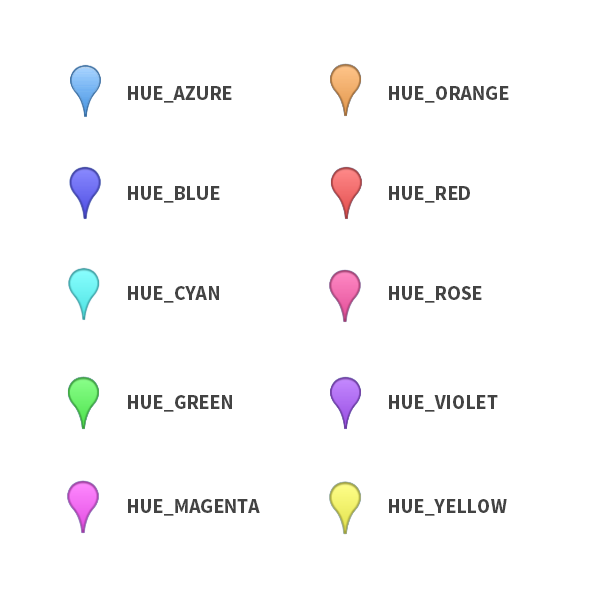 אדום - נק' כינוס שגרה/אירוע
אדום - נק' כינוס שגרה/אירוע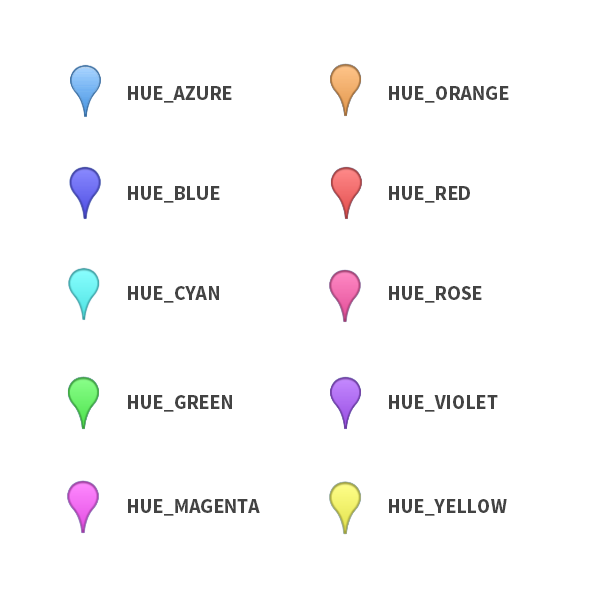 ירוק - משתמש עם משואה דולקת
ירוק - משתמש עם משואה דולקת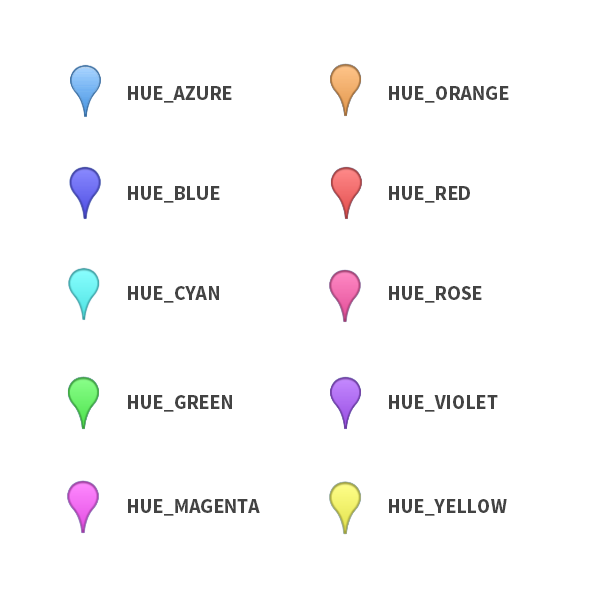 כחול - משתמש פעיל באירוע
כחול - משתמש פעיל באירוע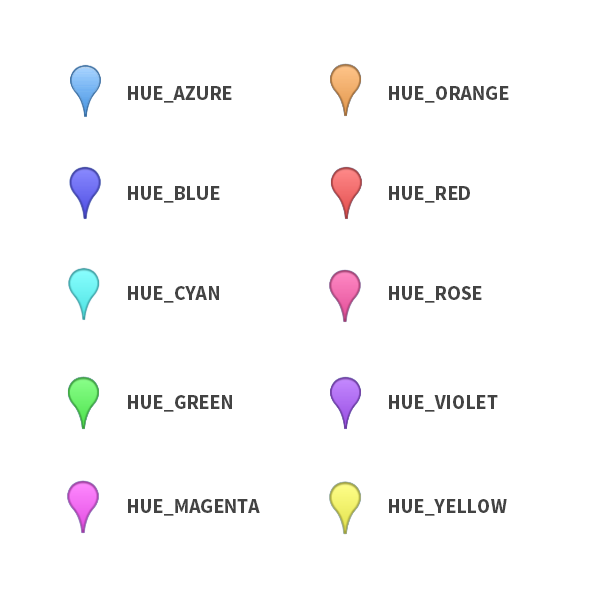 כחול בהיר - משתמש פעיל באירוע אחר
כחול בהיר - משתמש פעיל באירוע אחר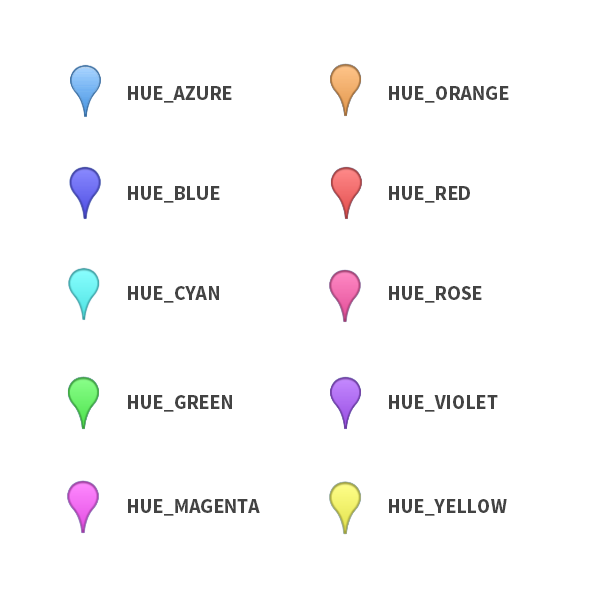 סגול - נ"צ/איתורים שנשלחו: למשתמש, לקבוצה או לאירוע
סגול - נ"צ/איתורים שנשלחו: למשתמש, לקבוצה או לאירוע
ש: האם קיימת אפליקציה לאייפון?
ת: כרגע גרסת אייפון אינה זמינה אולם מערכת "כיתת כוננות" מציעה פתרונות אחרים גם למכשירי אייפון. לפרטים צור קשר.