* Hover over links to see image, Click to open image
Q: What is Avuka-Squad?
A: Avuka-Squad is a C2 (Command and Control) combined system that also includes dispatch application and mobile application, to manage location based events in routine and emergency. The system was developed and designed in long cooperation with Israeli security and army experts in order to provide an extensive C2 solution to Security, Semi-Military and Paramilitary organizations
Q: Who can benefit Avuka-Squad?
A: Avuka-Squad's target users are organizations that need to manage deployed forces (security or others) and to establish location based comm channel
Q: What about privacy?
A: Avuka-Squad is a professional platform and it does not transfer data to any 3rd party
Q: Why does the app need permissions?
A: Avuka-Squad system is an emergency system. Unlike other applications where you can deny a certain permission and, if necessary, give it back (for example, sending voicemails) in an emergency situation there is no time to start granting permissions. Therefore, there are certain permissions that are necessary for the operation of the system. (Details below) In addition, there are certain permissions that the system requests, which although are not mandatory we strongly recommend that you confirm (identity / contacts / phone / storage)
Permissions details
This app has access to:

 Identity/Contacts - Not mandatory!
Identity/Contacts - Not mandatory!
The authorization of the device identity (Android account identity) also grants access to the contact list and can not be separated. The system uses this permission along with Google's login (login / login) mechanism to verify the identity of the device.
The "Avuka-Squad" system does not read the list of contacts and certainly does not sell or distribute or use it for advertising, commercial or other purposes. Unlike Whatsapp, for example, that its declared economic model is to use user data, including the list of contacts, for profit.
 Location
Location
The system is a location-based command-and-control system, so this authorization is essential for the functioning of the system. It is important to note that as long as the user has not joined an active event and his beacon is off - his location is not visible. Especially if the user chooses to turn off the GPS on his phone.
 SMS
SMS
The system uses text messaging to ensure that a new event will reach all users in the shortest possible time. This is a backup of the situation where the device has weak/unstable/no Internet access or home network (WiFi) disconnected/malfunctioned.
Your phone might receive or send SMS messages from/to your your own squad colleagues.
This functionality is automatically disabled while roaming.
Note: On Android devices 8.0 and higher, in order to use text messages, permission is also required for the phone (next section). This is probably an Android bug but unfortunately this permission is currently required (more information here and here)
 Phone - Not mandatory!
Phone - Not mandatory!
This allows for in-app speed dialing for the group manager / room attendant and event users, although it is not mandatory and is highly recommended.

 Storage (Photos/Media/Files) - Not mandatory!
Storage (Photos/Media/Files) - Not mandatory!
The system store on the device maps, layers, voice messages etc. Normally these files are stored on the internal memory of the device and not on the memory card. However, if the internal memory is limited or low, the memory card may be used to store this information. In this case, failure to grant access to the memory card may result in faulty system performance.
 Microphone
Microphone
The system has a sending breaking voice messages (PTT) module for use in case of emergency as well as voice messages in the internal chat. Microphone access is essential for this capability.
 Device ID & call information
Device ID & call information
This allows the system to read the phone identifier (IMEI). This information is essential to the situation where the phone is lost and we want to block its access to the system.
Q: When is the user's location visible?
A: Only in three cases:
- The user activated the Beacon
- The user joined an active event - as long as the event is active
- The user activated distress mode
Q: What is the fastest way to create an emergency event?
A: Fastest way to create an emergency event is to drag down the main action button
- An emergency Squad member can create a Squad call-out or create a personal distress call by dragging the main action button down right or left respectively (see images)
- Regular user by dragging the main action button straight down
Q: How to send a location / coordination to the Squad / dispatch?
A: Long click on the map will pop-up a location create menu, name is optional, there are 3 location types
- Private - visible only to the user.
- Group - visible to all Squad members.
- Event - visible only to the event's active members, these locations will be deleted with the event (when cancelled).
Q: How to delete a location?
A: Click on the location's marker > click on the marker's label.
Q: How to cancel (back to normal) an event?
A: Two options:
- Enter "Events" menu > click "Cancel" on the event you wish to cancel
- Main action button > Avuka-Squad > Cancel Event
Q: How can I identify users on the map?
A: Clicking (Touch) on every marker will open details label. If more than one minute passed since the user's last location update was received, the location's (GPS) timestamp will also be shown.
Q: What are the different markers' colours?
A: Clicking (Touch) on every marker will open details label:
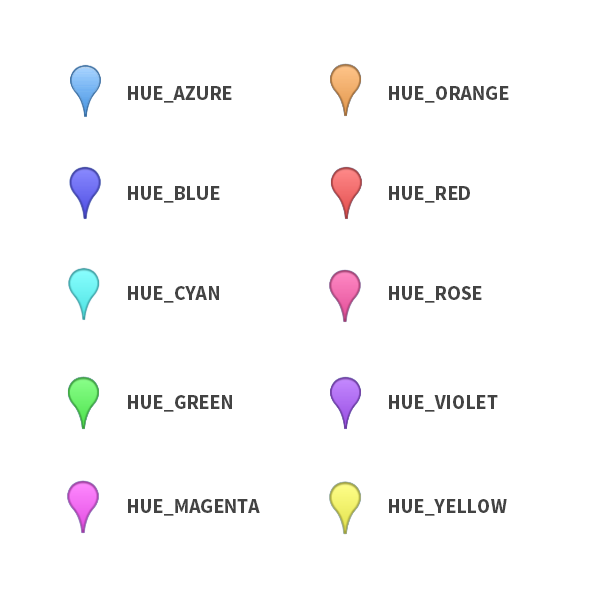 Red: Event's location / Squad gathering point
Red: Event's location / Squad gathering point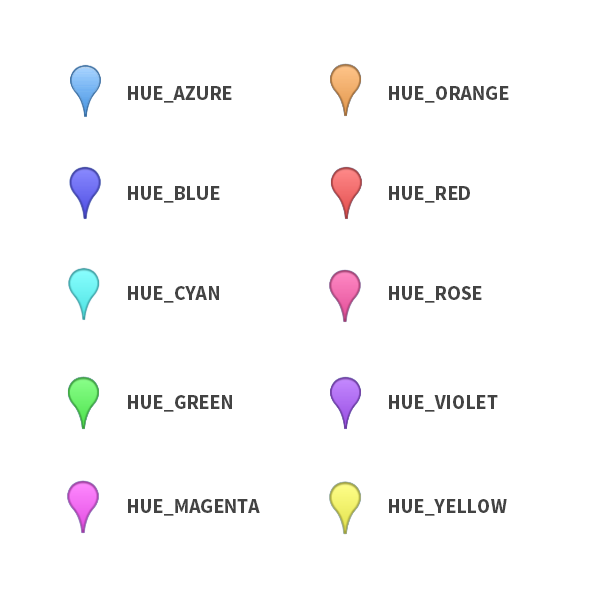 Green - User with beacon on
Green - User with beacon on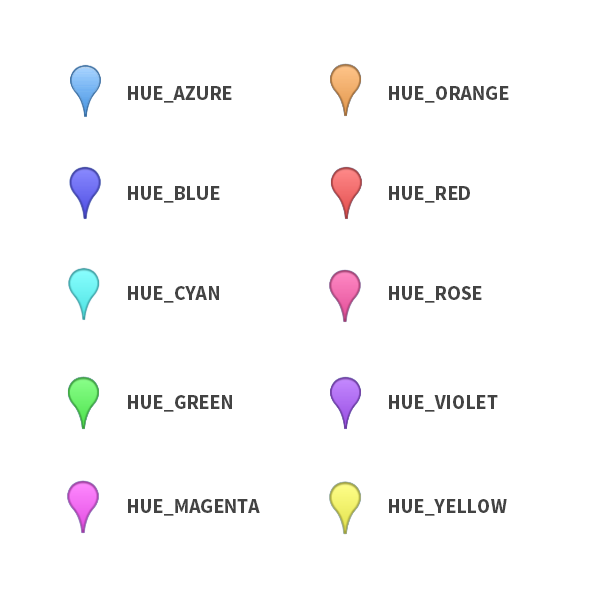 Blue - Active user in the current active event
Blue - Active user in the current active event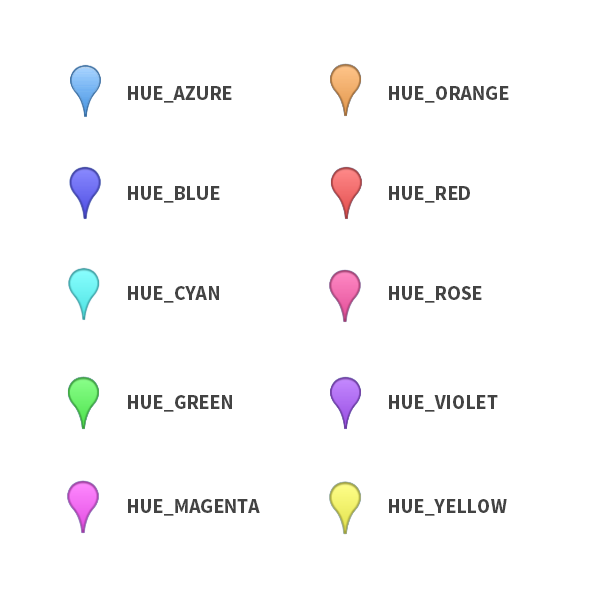 Light blue - Active user on another active event
Light blue - Active user on another active event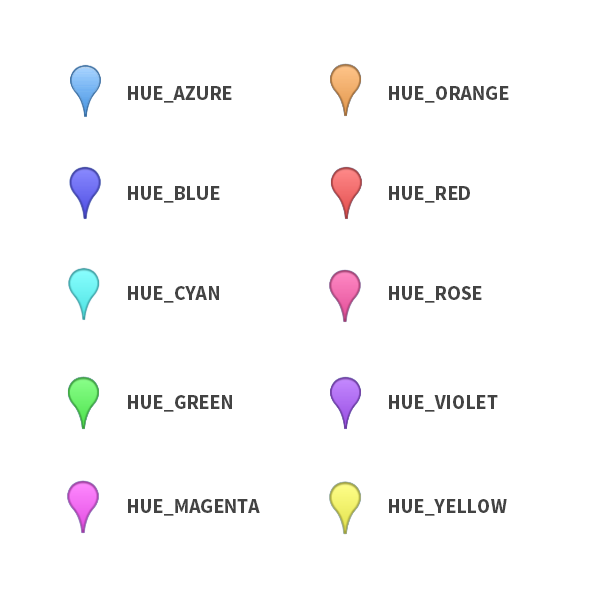 Purple - Location sent: User, Group or Event
Purple - Location sent: User, Group or Event